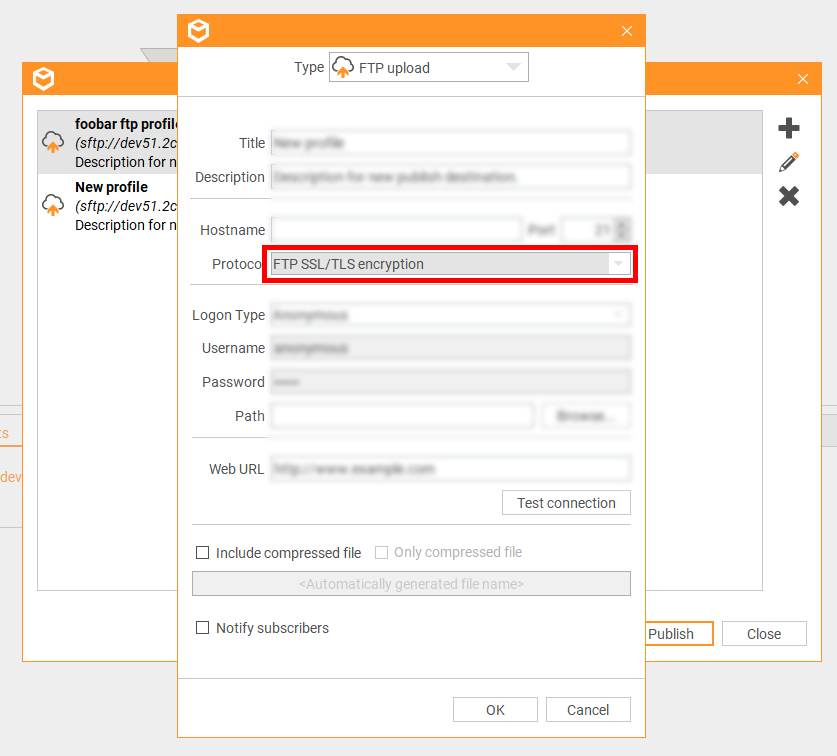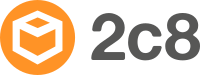2c8 Modeling Tool 5.1
Interested in what is new 2c8 Lite and what was new in an earlier version? Find all release notes here.
2c8 Modeling Tool 5.1 is out now. If you don’t use a server and have 2c8 Modeling Tool 5.0 with automatic upgrades, just restart the application and you will get version 5.1. If you use version 4.5 or an earlier version (and do not use server), you can download the latest version here.
If your organization use a server, schedule a server upgrade to start using version 5.1.
Notifications
You can add subscribers to models that will receive a notification when a new approved version of the model is published (applies to ftp-publishing).
To start using notifications you need to check “Notify subscribers” on the ftp destination you want to use (Tools -> Publish -> Next -> Edit destination/Create new destination).
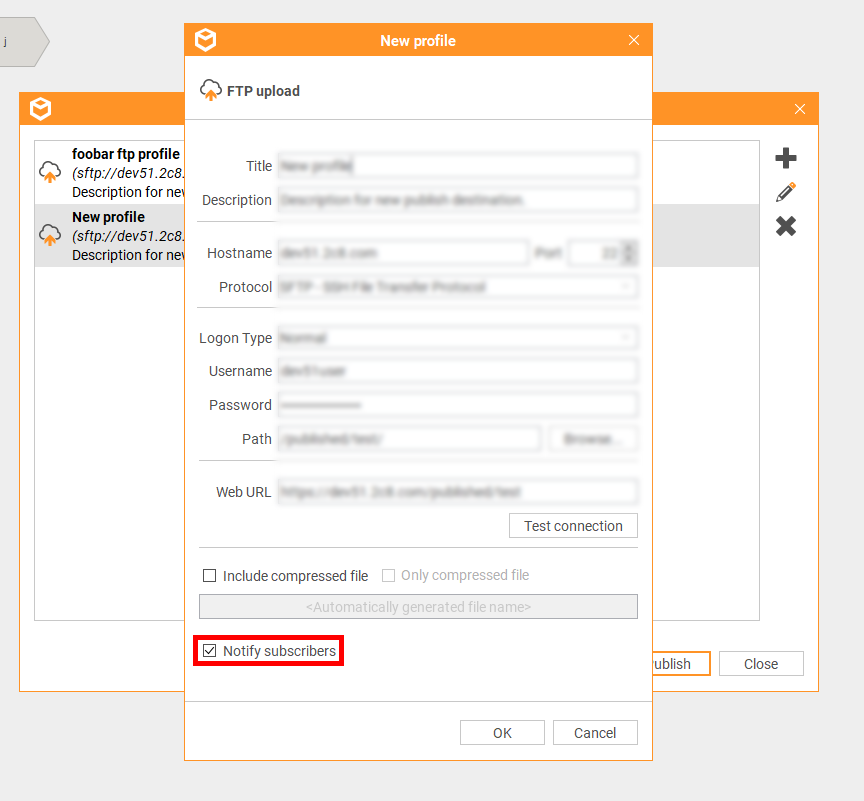
You can add subscribers to your models in the properties dialog of the model. Go to “Workflow” and “Subscribers”.
Another new thing in the properties dialog of the model is that you can set workflow roles here and not have to go to the browser like you did before.
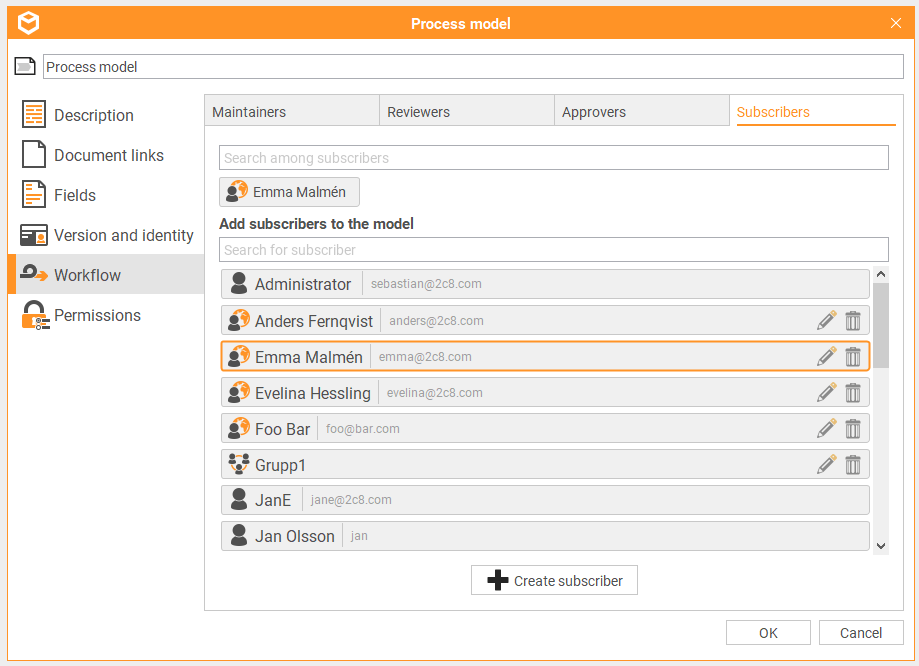
You can manage the subscribers from the browser. There you can see what subscribers you have, add new ones, add subscriber groups, set what models they should subscribe to and remove subscribers and groups.
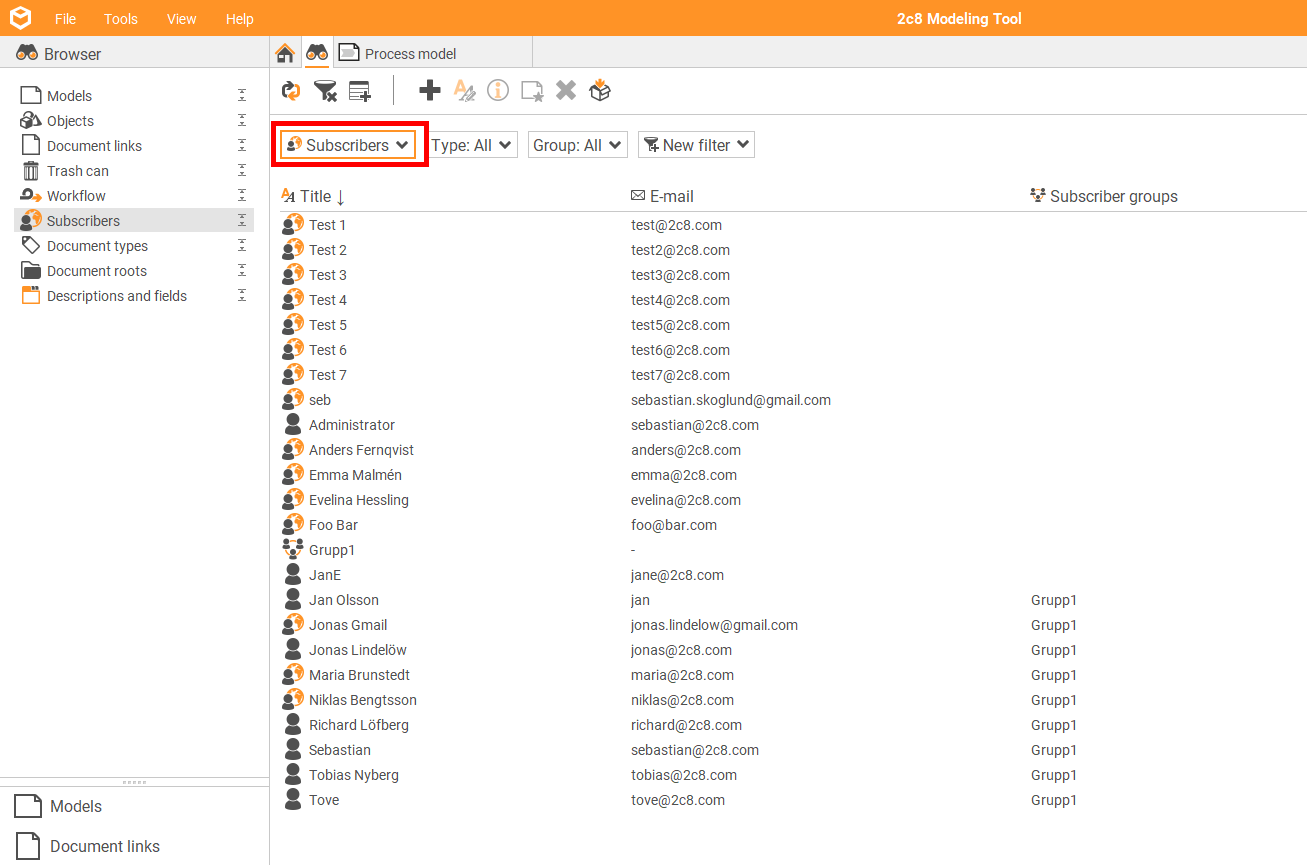
Open the version history of a model (the button is visible as soon as the model has a previous version) to see who has been notified about a model and if they read the notification.
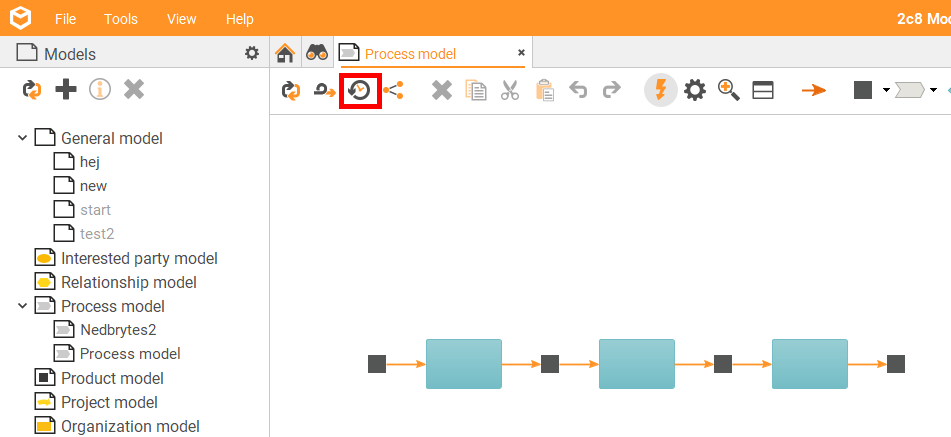
At the bottom of the version view of the model you find a list of the subscribers that received a notification for the version of the model. You can also see if and when the person clicked the link to view the updated version of the model.
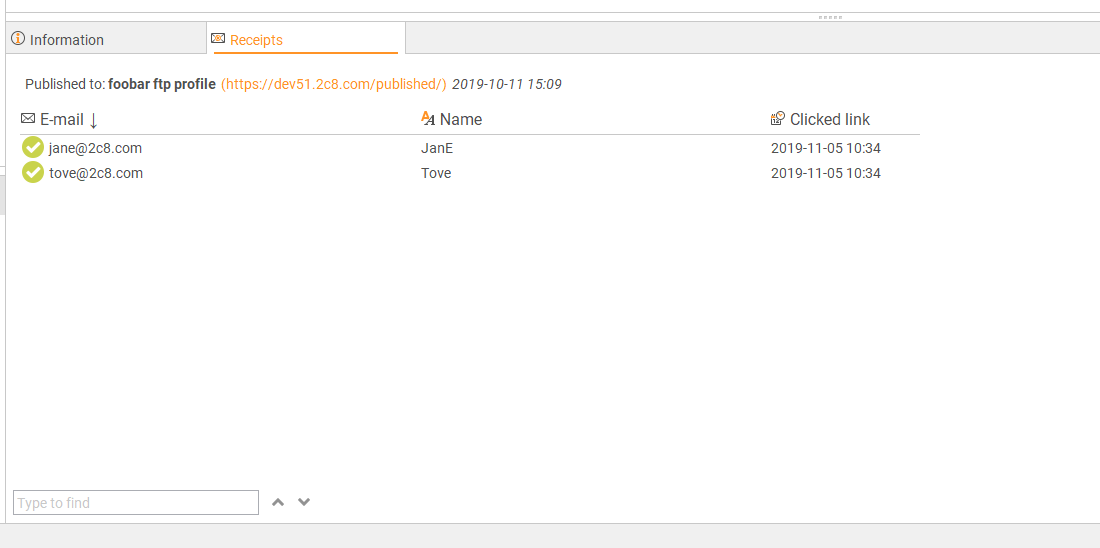
Search in the browser and lists
We have introduced a search function in the bottom of the browser and lists. The search function matches against all content of all visible columns. That means that you can search for the content in for example a description or field and see what objects match. If you have more than 500 rows in the browser or a list you first have to click “Show all” in the bottom right corner to enable the search function to find all rows.
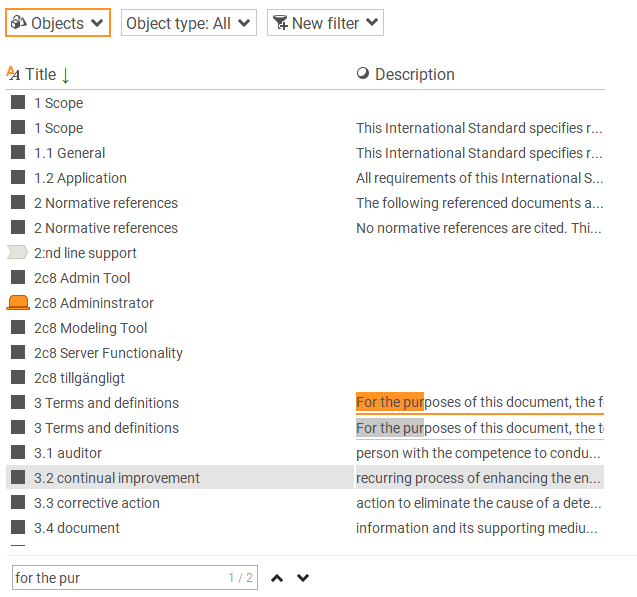
We have moved the Title-filter to “New filter” -> “Title”. It used to be visible at the top all the time earlier.
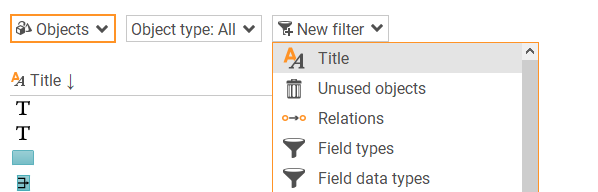
You can use the title-filter to create a list that filters the content based on the title, just like before when the filter was visible from the start.

Updated colors and brand identity
The standard colors of the models are updated. See for example how a process model, an organization model or an interested party model looks with the new colors. If you don’t use a custom color profile you will automatically get the new colors.
In version 5.1 we have introduced a new standard web profile and report profile. When you create a new web- or report profile it will use the new standard profiles. If you want your existing web profile to use the new look you can load the 2c8 Default theme in the settings for the web profile.
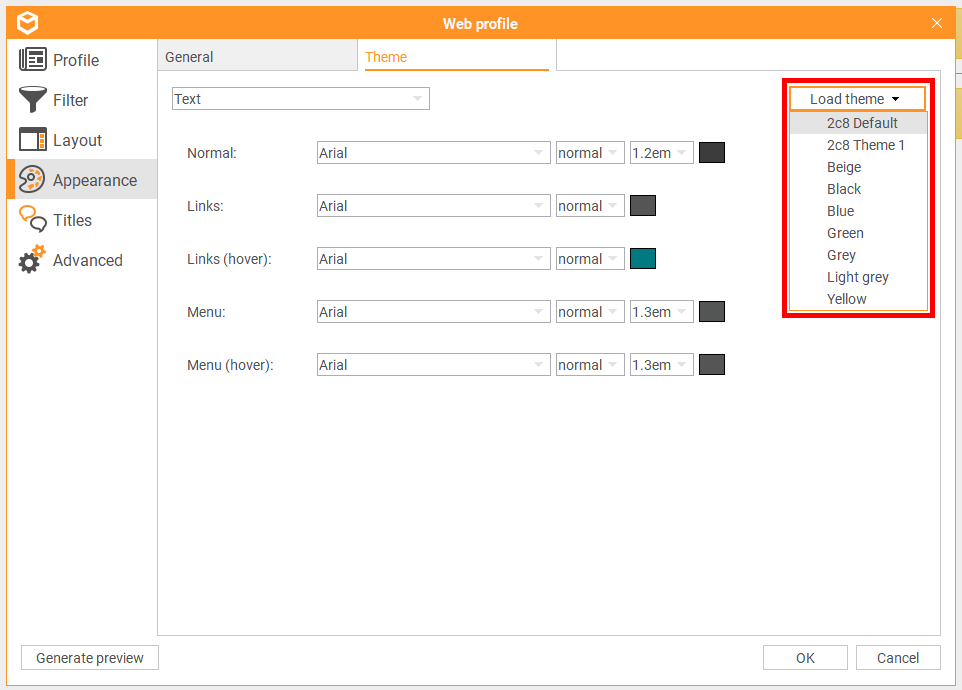
SSL for FTP-publishing
It is now possible to use SSL with the FTP-publishing (if your server supports SSL). Use it for your publishing destination according to the image below: